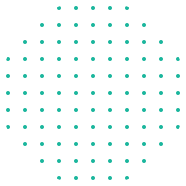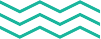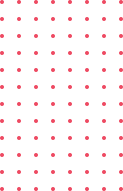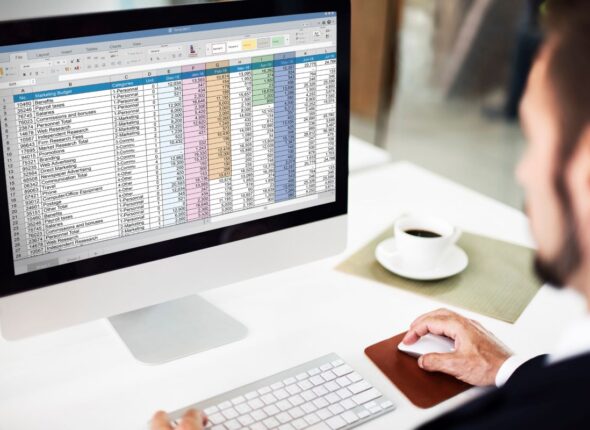Course Description
In a modern workplace where efficiency and collaboration are key, Microsoft Office 365 provides a powerful suite of cloud-based tools that streamline communication, document creation, data analysis, and teamwork.
This course is carefully designed to help students and professionals master the essential applications in Office 365, including Word, Excel, PowerPoint, Outlook, Teams, OneDrive, and SharePoint. Participants will learn how to boost productivity, improve workflow, and effectively collaborate in real-time using Microsoft’s integrated cloud environment.
You’ll Learn These Core Skills
This program empowers participants to:
• Understand the Microsoft 365 ecosystem and its cloud-based architecture.
• Create, edit, and format professional documents in Word.
• Analyze data and perform calculations in Excel using formulas, charts, and tables.
• Design impactful presentations with PowerPoint.
• Manage emails, calendar, and tasks efficiently in Outlook.
• Collaborate using Teams, OneDrive, and SharePoint.
• Secure and share files with version control and access permissions.
• Work across multiple devices with real-time co-authoring and cloud integration.
Prerequisites
To maximize learning outcomes, attendees should have:
• Basic familiarity with using computers and the internet.
• No prior experience with Office 365 is required.
Who Should Attend
This course is ideal for:
• Students and educators aiming to enhance digital skills.
• Office workers looking to improve productivity and communication.
• Business professionals using Office 365 for project collaboration.
• Administrative staff managing schedules, emails, and files.
• Teams working in remote or hybrid environments.
Course Modules
Module 1: Introduction to Microsoft Office 365
• Understanding Office 365 vs traditional Office
• Overview of apps: Word, Excel, PowerPoint, Outlook, Teams, OneDrive, SharePoint
• Logging in and navigating the Office 365 dashboard
Module 2: Microsoft Word
• Creating and formatting documents
• Using styles, tables, headers, footers, and templates
• Collaboration tools and review features
Module 3: Microsoft Excel
• Basics of data entry, formatting, and cell referencing
• Using formulas, functions (SUM, IF, VLOOKUP), charts, and tables
• Data sorting, filtering, and conditional formatting
Module 4: Microsoft PowerPoint
• Slide creation, themes, and transitions
• Adding multimedia and animations
• Designing professional presentations
Module 5: Microsoft Outlook
• Managing email communication effectively
• Using calendars, tasks, and contacts
• Organizing with folders and rules
Module 6: Microsoft Teams
• Setting up teams and channels
• Chatting, video calling, and hosting meetings
• File sharing and task collaboration
Module 7: OneDrive and SharePoint
• Cloud storage and file organization
• Sharing files with version history and permissions
• Collaborating on documents in real time
Module 8: Integration and Productivity Tips
• Workflow between Word, Excel, Outlook, and Teams
• Using mobile apps for Office 365
• Best practices for security, file management, and productivity